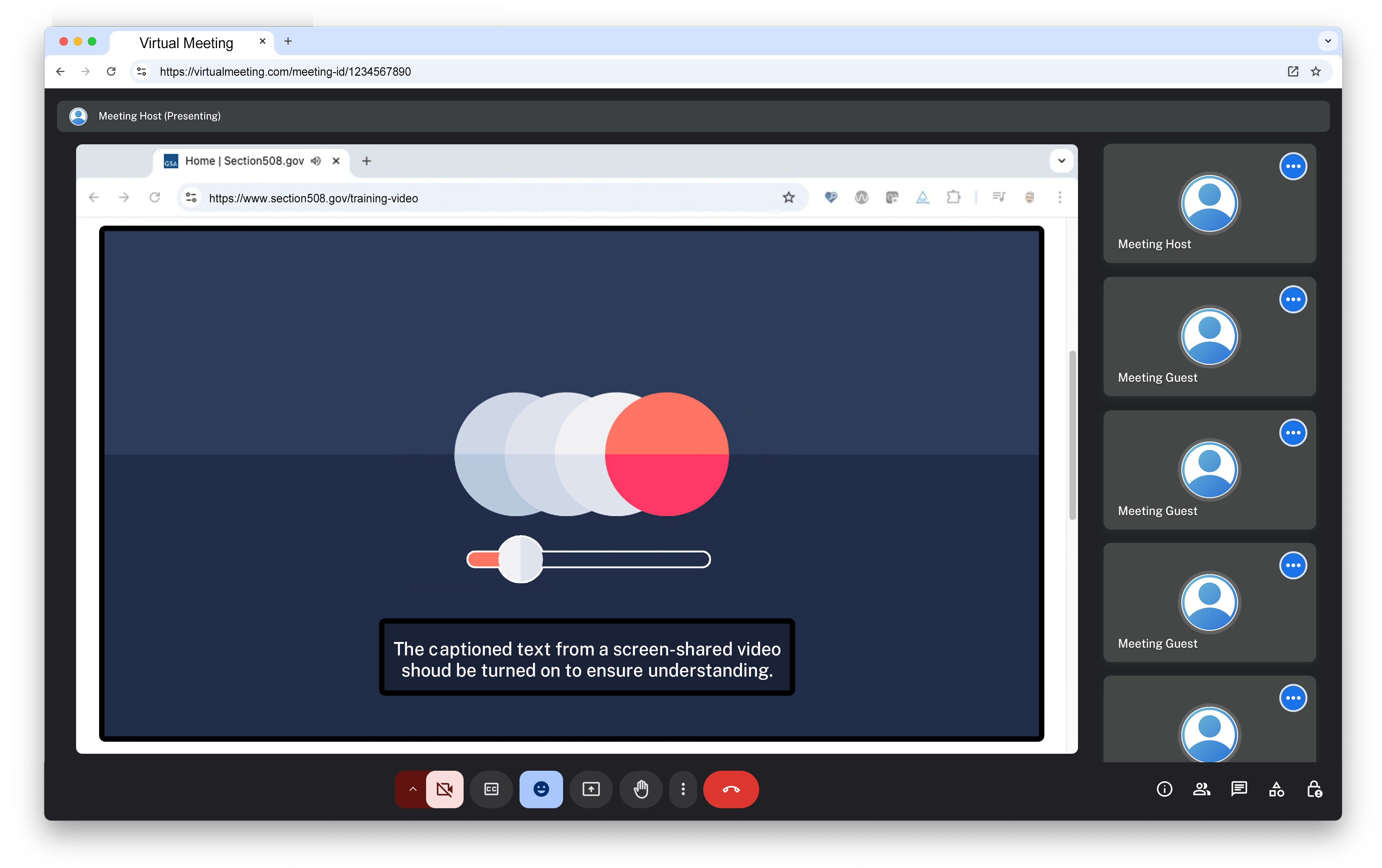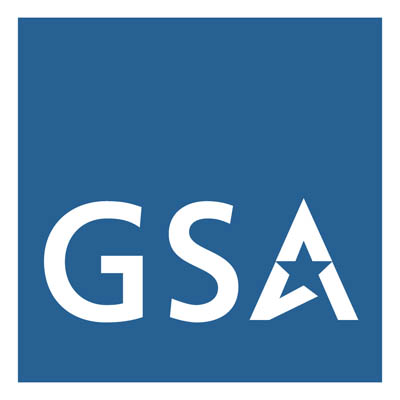Did you know that some people are unable to control animations, hear the narration, or see the information within pre-recorded videos played during meetings?
Whether you are presenting to a virtual audience viewing on a computer screen, an in-person meeting using a large display, or movie-size screen—or a mix of somewhere in between—accessible media must be used to avoid possible photosensitive reactions and ensure individuals can understand information conveyed via sound or imagery.
When meetings fail to accommodate varied needs — such as providing clear agendas, offering remote access, and enabling the use of assistive technologies — participants are unable to effectively engage, leading to decreased comprehension, unfocused discussions, and delays in decision-making. A meeting host should minimize misunderstandings, reduce the need for follow-ups, and ensure that everyone can contribute their expertise without barriers — saving time, enhancing productivity, and maximizing the value of every interaction.
Avoid Flickering and Distracting Animations
Certain animations, as fun and communicative as they can be, can negatively impact the presentation by potentially causing headaches, migraines, eye strain or fatigue, dizziness, and seizures (Photosensitive Epilepsy) for attendees. They can also prevent attendees from understanding other content in the presentation.
The Section 508 Standards require that users have the ability to pause, stop and hide content that is moving, blinking, or scrolling (including animations), when it lasts for more than five seconds and is presented along with other content. These types of animations, when included in a presentation controlled by the host, prevent the user from controlling such content on their own to avoid being negatively impacted.
When presenting animations and videos in a meeting:
- Do use still photos or graphics with an alternative text description
- Don’t use blinking or flickering images or animations
- Don’t use animations when presented with other content
Display Captions by Default
Captions allow meeting guests and colleagues to understand information presented using sound — including speakers, narrators, music, and sound effects.
While the Section 508 Standards allow content creators to choose between displaying their videos with closed captions (captioned text that can be displayed or hidden via a control button) or open captions (captioned text that is part of the video content), a participant viewing a video displayed and controlled by a meeting host does not have the ability to turn captions on.
When presenting animations and videos in a meeting:
- Do display the captions in the source file when sharing a video in a presentation.
- Don’t use the virtual meeting software’s captions or live captioning to provide captions when sharing a video in a presentation.
Audio Descriptions
Audio descriptions, using integrated or supplemental description of the visual information using sound, allow attendees to understand information conveyed through animation, pictures and video.
While the Section 508 Standards allow content creators to present information in a way that requires vision, a participant viewing a video displayed and controlled by a meeting host does not have the ability to turn on the audio description of that visual information.
When presenting animations and videos in a meeting:
- Do use videos that contain an audio description or where the speaker verbally describes the information.
- Don’t use animations or video-based information that does not have an equivalent conveyed using sound.
Reviewed/Updated: June 2025