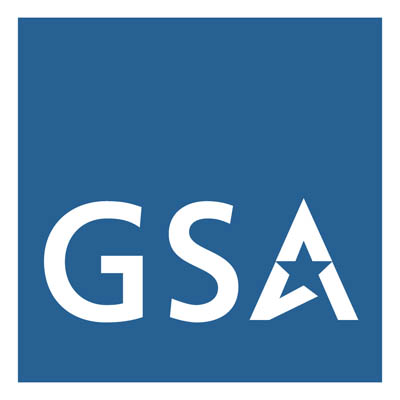Did you know that making data tables accessible helps everyone understand the data—and ensures people using screen readers can navigate them too?
Tables are an effective way to present data, but they must be accessible to ensure everyone can understand and navigate them—including people using screen readers or other assistive technologies. This guide outlines best practices for creating simple, accessible tables in Microsoft Word, PowerPoint, Excel, and PDF. For detailed instructions by document type, visit Create Accessible Digital Products.
- Insert a Table
- In your Word document, select
Insert > Tableand select the number of rows and columns needed. The number of rows and columns can be modified later as needed.
- In your Word document, select
- Set a Header Row
- Select the table then navigate to the
Table Designtab. - Check the box for
Header Rowto mark the first row as column headers. - Ensure that the
First Columncheckbox is selected, unless the information in each column is unrelated. - Ensure headers have meaningful and concise text.
- Select the table then navigate to the
- Repeat Header Row Across Pages
- With the table still selected, navigate to the
Table Layouttab. - Check the
Repeat Header Rowsbutton so that the header repeats whenever the table spans more than one page.
- With the table still selected, navigate to the
- Avoid Merged or Split Cells
- Keep a simple row-and-column structure.
- Merging or splitting cells can confuse screen readers.
- Word does not provide tools to make complex tables accessible.
- Add a Caption
- Right-click or select the table again and choose
Insert Caption. - In the Caption dialog box, enter a clear, descriptive title such as “Table 1: Monthly Sales Data”.
- Choose the label
Tableand set the position (above or below the table). - Click
OKto add the caption.
- Right-click or select the table again and choose
- Insert a Table
- Use
Insert > Tableand select the number of rows and columns needed. The number of rows and columns can be modified later.
- Use
- Avoid Merged or Split Cells
- Keep a simple row-and-column structure.
- Merging or splitting cells can confuse screen readers.
- PowerPoint does not provide tools to make complex tables accessible.
- Use Simple Formatting
- Avoid unnecessary colors and shading that don't contrast well with the template being used.
- Ensure text is readable with sufficient font size.
- Define Header Rows
- Select the first row, go to
Table Design, and check Header Row.
- Select the first row, go to
- Add Descriptive Title for the Table
- In slide text, add a descriptive title such as “Table 1: Monthly Sales Data”.
- Alternatively, right-click the table, select Edit Alt Text, and provide a brief description of the table’s contents. This is similar to adding a caption in Word, since captions are not available in PowerPoint.
- Use Tables Instead of Freeform Grids
- Select all of the data and press
Ctrl + T(orCmd + Ton MacOS) to create a table. - Check
My Table has Headersto use the first row as the header row. - Use the default or update the
Table Namewith a descriptive name on the Table Design tab. - Ensure each table on a worksheet has a unique Table Name.
- Select all of the data and press
- Define Headers Properly
- Ensure the first row contains column names and is formatted as a header.
- Avoid blank cells within headers.
- Enable Accessibility Features
- Go to
Review > Check Accessibilityto identify and fix issues.
- Go to
- Avoid Merged or Split Cells
- Keep a straightforward table structure without merged cells.
- Merging or splitting cells can confuse screen readers.
- Excel does not provide tools to make complex tables accessible.
- Create Tables in a Source Program
- Use Microsoft Word or Excel to design the table before converting it to PDF.
- Disable
Repeat Header Rowswhen the Word document is intended to be a PDF.
- Use Tagged PDFs
- When saving from Word, go to
File > Save As >SelectPDF. - Click Options and ensure
Document structure tags for accessibilityis checked. - Avoid using
Print as PDFas document structure tags are generally omitted.
- When saving from Word, go to
- Verify with a PDF Reader
- Use Adobe Acrobat Pro’s
Accessibility Checktool to confirm table structure and tagging. - Check that
column and row headingsare programmatically identified as headings.
- Use Adobe Acrobat Pro’s
- Merged or Splitting Cells
- Merged cells in PDF table headers are possible, but require careful handling to ensure accessibility.
- Ensure every data cell is associated with the IDs of the relevant headers.
Tips for All Platforms
- Use Descriptive Headers: Ensure that column and row headers clearly define the data.
- Provide Context: Use
<captions>element, or surrounding text, to explain complex tables. - Use Built-in Checkers: Use the accessibility checkers built into your authoring tools for a cursory check of your document.
- Where complex table structures are required, use HTML or PDF file formats as they allow Headers and ID attributes to programmatically associate data cells.
Reviewed/Updated: August 2025