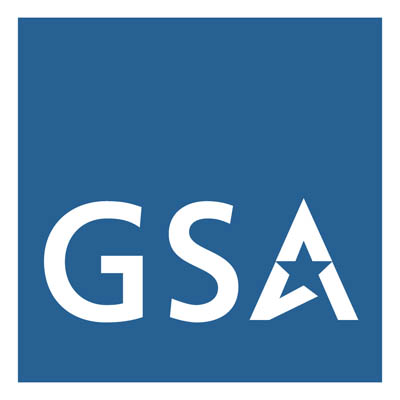Did you know that the order in which elements are added to a presentation can affect how they’re read by a screen reader? Proper reading order is essential for accessibility.
Screen readers follow the reading order of objects on a slide (sometimes known as the z order), not the visual layout from top to bottom, left to right. Even if a slide appears visually correct, assistive technology may read the content out of sequence. Adding, removing, or rearranging content placeholders—including in standardized templates—can change the reading order, which may make the slide harder for screen reader users to follow and understand.
Depending on your version of Microsoft PowerPoint, there are two ways to define the order in which a screen reader announces slide content.
Selection Pane (Windows and MacOS)
- Purpose: Helps you arrange, select, hide, or rename objects on a slide
- Display Order: Lists objects bottom-to-top in the “stacking” or z order, opposite of how they are layered in the reading order—the bottommost object in the Selection Pane appears first in the reading order.
- Access: Home tab → Arrange → Selection Pane
- Use Case: Organize the visual layout, rename items to make editing easier, and visually hide an object or layer—while making the information available to screen reader users—during slide design
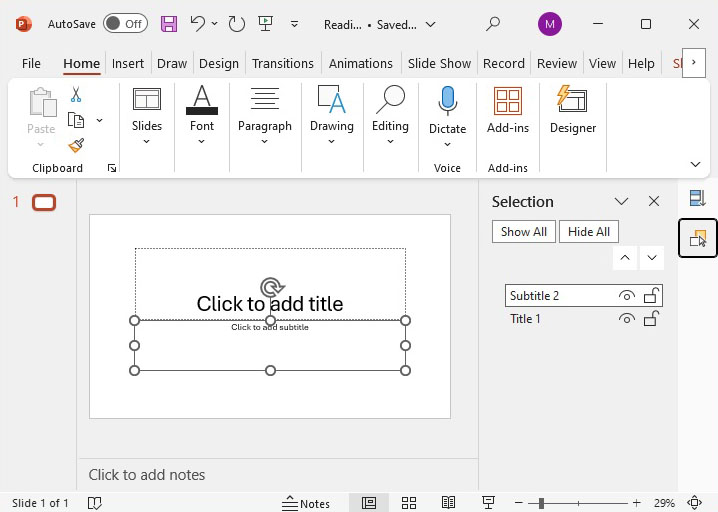
When adding objects to a slide, use the Selection Pane to align and stack them in the correct order.
To open the Selection Pane, go to the Home tab, then select Arrange and choose Selection Pane.
The Selection Pane will appear in the right-hand sidebar, and displays every object on the selected slide. When you select an object in the pane, it will also be highlighted on the slide—helping you identify its content and position.
To re-order an item, simply click and drag it within the Selection Pane. You can also use the up and down arrow buttons at the top of the list of objects to adjust an object’s position.
If you use these commands, double-check the Selection Pane to confirm the objects appear in the correct stacking order.
To the right of each item is an eye icon, which acts as a button to toggle the object’s visual display on the slide (Figure 1). Hidden objects remain in the Reading Order Pane and will still be read by a screen reader. This technique can be used to provide a slide title for screen reader users—helping with navigation and comprehension—while keeping it visually hidden.
To check the reading order for accessibility:
- Open the Selection Pane
- Start from the bottom of the object list and move upward
- Select each object and consider its order on the slide
- Ask yourself: Does the order in the pane match the intended reading sequence for screen reader users? If not, the document may not meet accessibility requirements.
Reading Order Pane (Windows Only)
- Purpose: Helps set the order in which screen readers and other assistive technologies will read slide content.
- Display Order: Lists objects top-to-bottom order—opposite from the Selection Pane, meaning a screen reader will first read the object listed at the top of the list.
- Access: Review tab → Check Accessibility → Reading Order Pane
- Use Case: Organize the visual layout, rename items to make editing easier, and mark visual layers as decorative—programmatically hiding the visual object from screen reader users—during slide design.
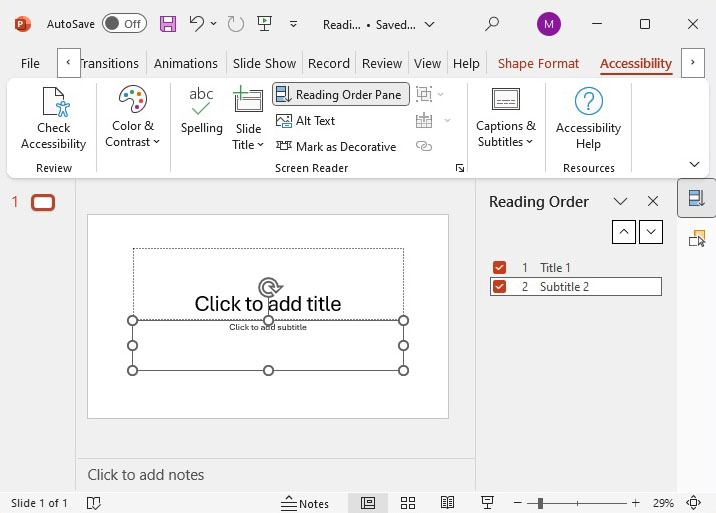
When adding objects to a slide, you can use the Reading Order Pane to align and stack them in the correct reading order.
To open the Reading Order Pane, go to the Review tab, then select Check Accessibility and choose Reading Order Pane.
The Reading Order Pane will appear in the right-hand sidebar by default. It displays every object on the slide. When you select an object in the pane, it will also highlight on the slide—helping you identify its content and position.
To re-order an item, simply click and drag it within the Reading Order Pane. You can also use the up and down arrow buttons at the top of the Reading Order list to adjust an object’s position.
If you use these commands, double-check the Reading Order Pane to confirm the objects appear in the correct stacking order.
To the left of each object is a checkbox, which acts as a button to toggle the object’s description to screen readers (Figure 2). Unchecked or hidden objects remain in the Selection Pane and visually displayed, but will be skipped by a screen reader as a decorative image. This technique can be used to hide a decorative image for screen reader users—helping with navigation and comprehension—while keeping it visually displayed.
To check the reading order for accessibility:
- Open the Reading Order Pane
- Start from the top of the list and move downward
- Select each object and consider its order on the slide
- Ask yourself: Does the order in the pane match the intended reading sequence for screen reader users? If not, the document may not meet accessibility requirements.
Comparison of Task Panes
| Feature | Selection Pane | Reading Order Pane |
|---|---|---|
| Primary Purpose | Manage object visibility, selection, and layering | Define the sequence for screen readers to interpret slide content |
| Display Order | Bottom-to-top: Bottom read first by screen reader | Top-to-bottom: Top read first by screen reader |
| Rename Objects | Yes | No |
| Reorder Objects | Yes to adjust layering, reading sequence | Yes to adjust layering, reading sequence |
| Hide/Show Objects | Yes via visibility toggles | No |
| Mark Object as Decorative | No, must use View ALT Text to mark as decorative. | Yes |
| Accessibility Focus | No | Yes |
| OS Compatibility | Windows, macOS | Windows |
Key Takeaways
- Assistive technology may read the content in presentation files out of sequence when authors add, remove, or rearrange content placeholders.
- Use the Selection Pane to control what the audience sees and how it’s layered in a logical, accessible order for screen reader users.
- Use the Reading Order Pane to control what screen reader users hear and ensure that content is read in a logical, accessible order.
- Rename the objects inside the Selection Pane for complex slides to aid with reordering.
Reviewed/Updated: September 2025