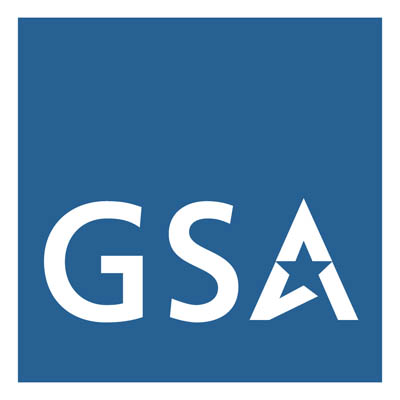Did you know that each presentation slide must have a unique title so that people who use screen readers—and even AI bots—can navigate and understand the information?
Yes, every slide needs a unique title. When slides repeat topics—or titles—distinguish them with numbering, subtitles, or hidden titles. Clear titles help screen reader users navigate effectively and support people with cognitive or reading disabilities by making it easier to find information and understand the purpose of each slide.
Screen reader and other assistive technology (AT) users and other audience members rely on slide titles for navigation and comprehension, much like headings in other electronic document formats. Missing or duplicate titles can cause confusion, while unique titles make content easier to follow and understand.
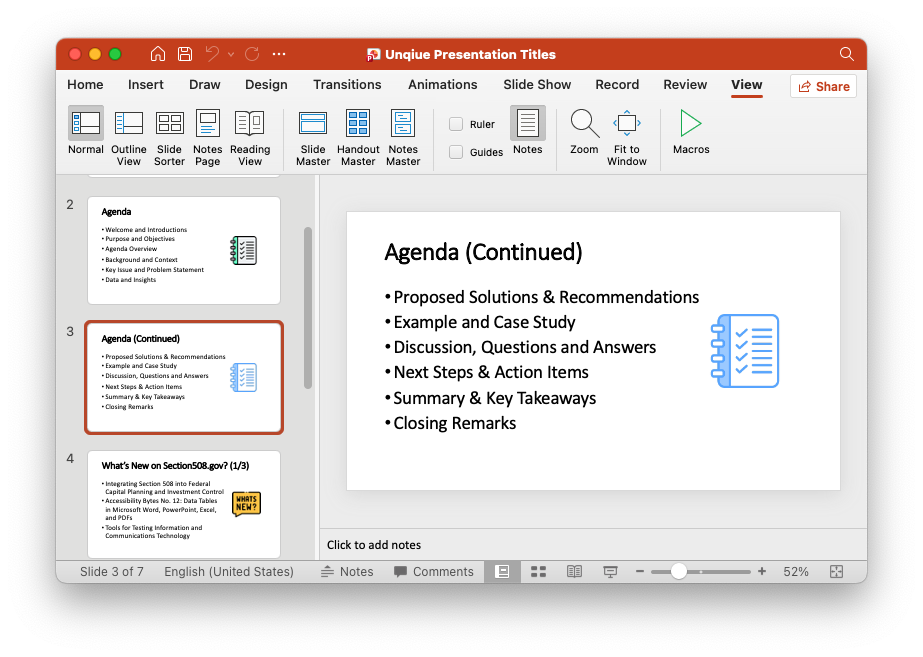
While there is no single standard for how to always provide unique slide titles, a best practice for handling repeated topics is to use modifiers to distinguish slides in a series—such as in the following examples:
- Topic: Subtitle
- Topic (Continued), (cont.)
- Topic – Part 1, Part 2, etc.
- Topic (Slide # / Total # of repeated slides)
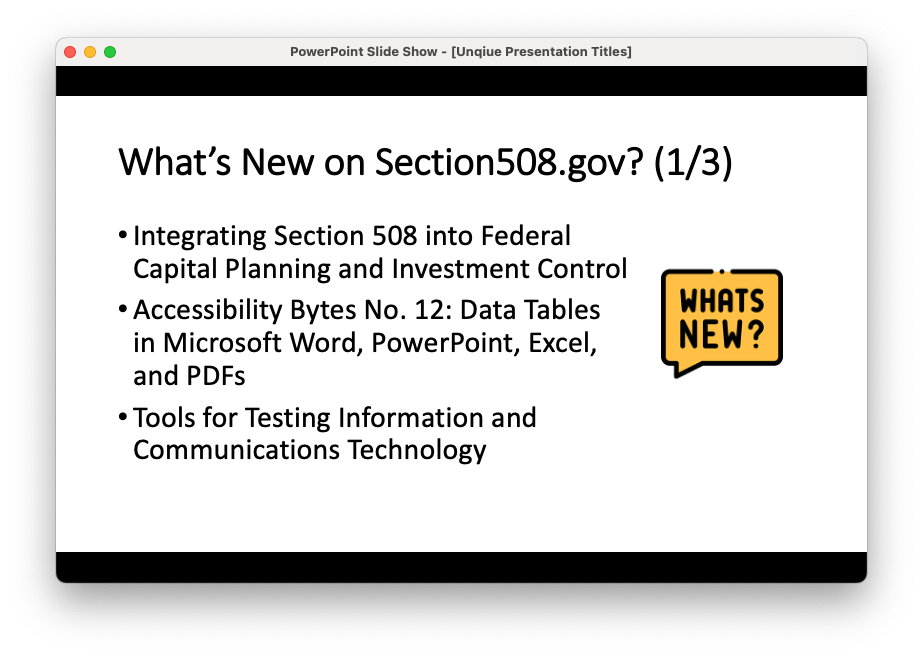
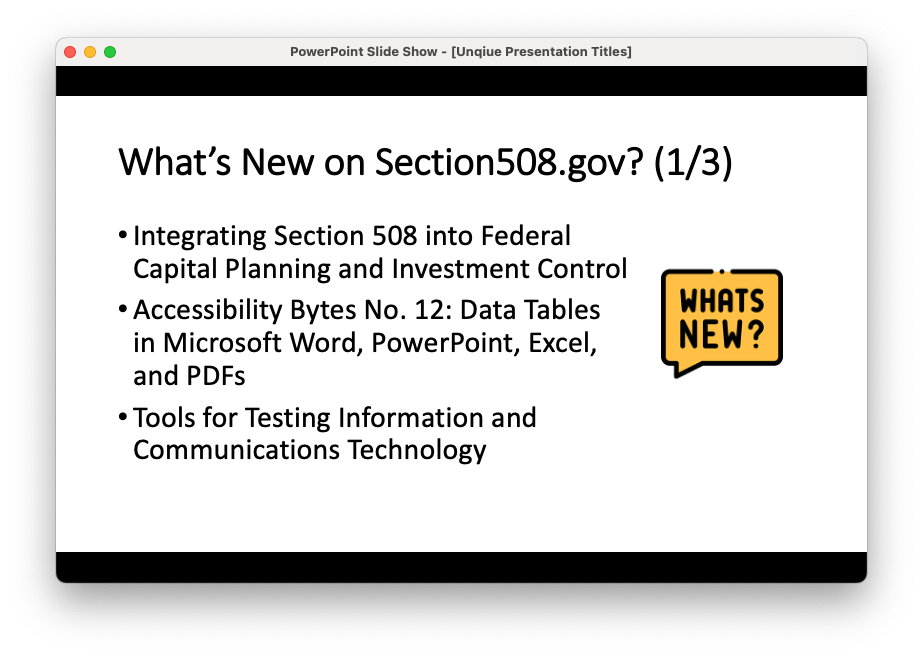
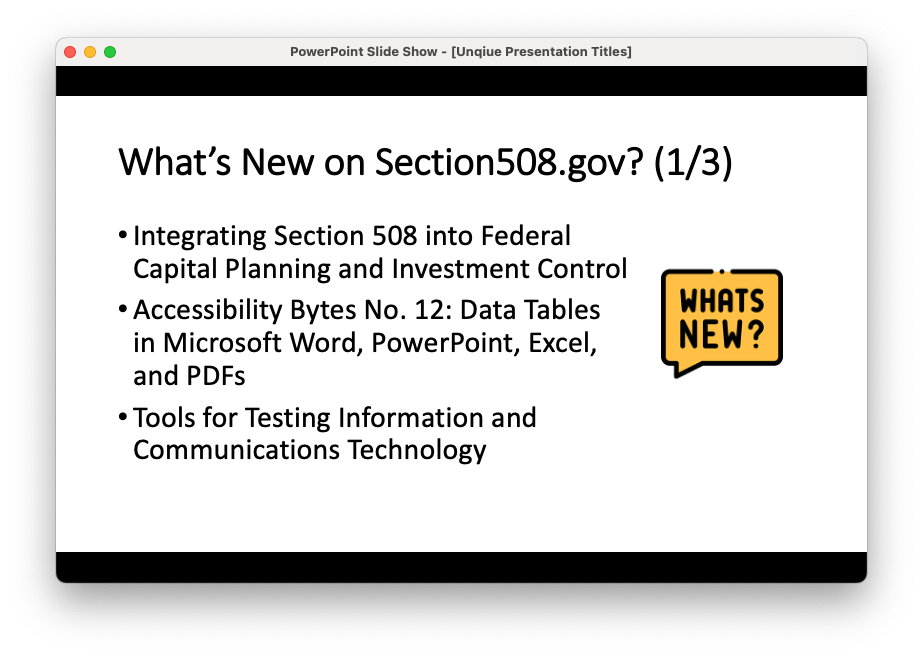
Unique slide titles also help the audience maintain context—especially when slides are moved, reused, or referenced out of order.
If you prefer not to display duplicate titles or a title on a specific slide, you can assign hidden titles in PowerPoint. Screen readers will still identify these and announce them to users, but they will not appear to sighted users. This technique is often used on closing slides that contain only logos or images—for example, hiding the title “Questions?” on a final slide by using the Selection Pane.
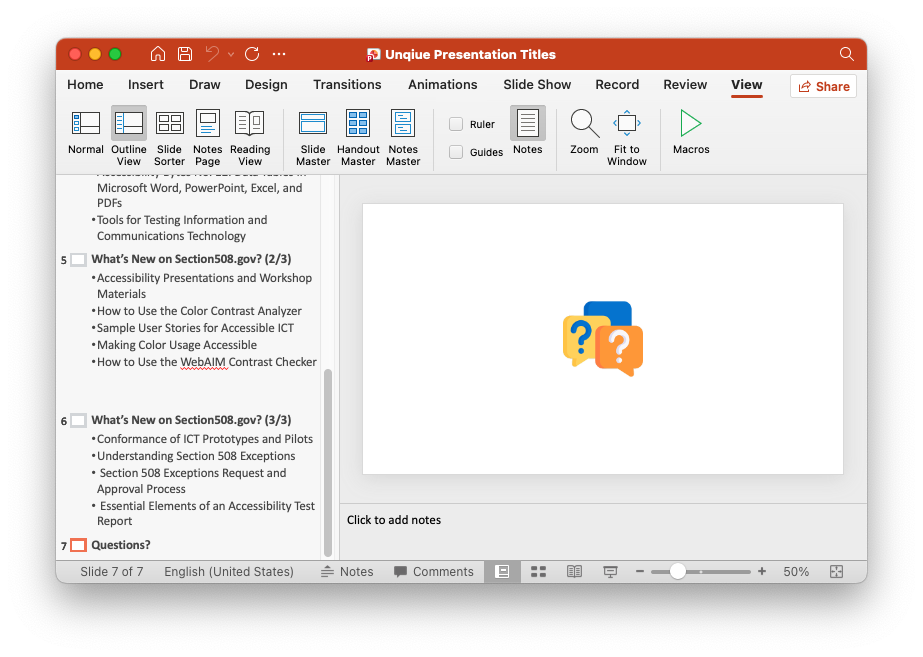
Finally, as a quick way to confirm that each presentation slide has a unique title, review your slides in Outline View (select View > Outline View). In this view, each slide number should have a title next to it. If a title is missing, either the slide does not have one entered, or the slide template lacks a title placeholder. To fix this, ensure your slide template includes a title placeholder and then enter a title that reflects the slide’s topic.
For more information and guidance on creating accessible presentations and other Office documents, visit Section508.gov/create/.
Reviewed/Updated: November 2025